Content provided by: FlexRadio Systems
The following procedure will uninstall the FLEX Firewire device driver form your computer. The following screen shots are from Windows XP, but the process is directly applicable to Windows Vista.
Step 1. Power down the FLEX software defined radio and close the FLEX Firewire control panel.
Step 2. Uninstall the FLEX hardware driver from Windows Add and Remove Programs Control Panel applet found in the Windows Control Panel. Open the Windows Add and Remove Programs Control Panel applet, select FlexRadio vA.B.C.D (where A.B.C.D is the driver version number) and left click on the Remove button.

Note: The version number may be different depending on the currently installed version of the FLEX Firewire device driver.
Alternately on some versions of Windows, you can initiate the uninstall process from the install Applications menu by left clicking on the Windows Start button and select All Programs->FlexRadio Systems->Uninstall FlexRadio
Step 3. The FlexRadio Uninstall confirmation dialog box is displayed. Left click on Yes to continue.

Step 4. The FlexRadio Uninstall dialog box will appear showing the progress of uninstalling the driver and all of its components.
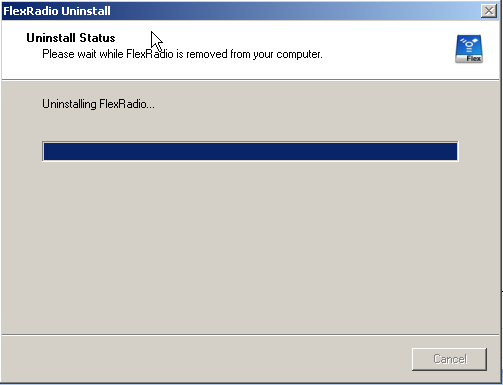
Step 5. After several moments, the Uninstall completion dialog box will be displayed. Left click on OK to complete the un-installation of the FLEX Firewire device driver.
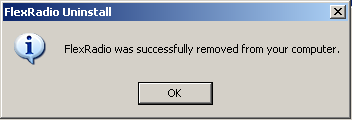
Step 6. To ensure all memory resident programs are removed, reboot your PC to finalize the uninstall of the FLEX Firewire device driver.
